A Step-by-Step Guide on How to Edit a Video in Kinemaster
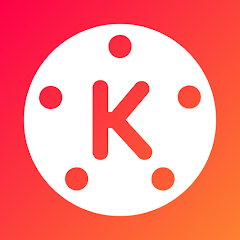
Introduction:
Welcome to the exciting world of video editing! In this guide, we’ll walk you through the step-by-step process of editing a video using the powerful and user-friendly Kinemaster app. Whether you’re a beginner or a seasoned editor, Kinemaster provides a versatile platform to bring your creative visions to life. Let’s dive into the basics and unleash the potential of your video editing skills.
Step 1: Setting Up Your Project
Begin by opening the Kinemaster app and creating a new project. Choose your preferred aspect ratio and resolution, keeping in mind the platform where you’ll be sharing your video. Once your project is set up, you’ll be ready to import your footage.
Step 2: Importing and Organizing Clips
Tap on the “Media” button to import your video clips into Kinemaster. Once imported, arrange your clips on the timeline to establish the sequence of your video. makes it easy to trim and cut your footage, ensuring that your story flows seamlessly.
Step 3: Basic Editing Tools
Familiarize yourself with Kinemaster’s basic editing tools. Use the split tool to cut your clips at specific points, and experiment with the trim tool to refine the duration of each segment. The playback speed feature allows you to add dramatic or comedic effects, enhancing the overall impact of your video.
Step 4: Adding Transitions and Effects
Elevate your video by incorporating transitions and effects. Kinemaster offers a diverse array of transitions, from simple cuts to stylish wipes and fades. Explore the effects library to enhance your visuals with filters, color adjustments, and animations, adding a professional touch to your project.
Step 5: Incorporating Audio Elements
Audio is a crucial element in video editing. it allows you to import and edit audio tracks, adjust volume levels, and synchronize them with your video clips. Explore the app’s extensive audio library or add your own music and sound effects to enhance the overall viewing experience.
Step 6: Utilizing Layers and Overlays
Experiment with Kinemaster’s layer functionality to overlay images, text, or additional video clips. This feature adds a dynamic element to your video, allowing you to include logos, subtitles, or graphics. Play with blending modes to create unique visual effects that suit your creative vision.
Step 7: Preview and Fine-Tuning
Before finalizing your project, take advantage of Kinemaster’s preview feature to review your video. Make any necessary adjustments to ensure a polished and cohesive final product.
Conclusion:
Congratulations! You’ve successfully navigated the video editing process in Kinemaster. With its intuitive interface and robust features, Kinemaster empowers creators of all levels to produce captivating and professional-looking videos. Now, go ahead and share your masterpiece with the world – the possibilities are endless!
Some Intresting and Rare Features of Kine Master
Kinemaster is a versatile video editing application known for its user-friendly interface and powerful editing capabilities. While many users are familiar with its basic features, there are some interesting and rare functionalities that set Kinemaster apart. Let’s explore these unique features:
1. **Multi-Layer Video Editing:**
– Kinemaster allows users to work with multiple layers of video, enabling intricate editing and creative compositions. This feature is particularly useful for overlaying images, text, or additional video clips, providing a professional touch to your projects.
2. **Blending Modes:**
– The app offers a variety of blending modes for layers, allowing users to experiment with different visual effects. From overlay to multiply, these blending modes provide a range of creative possibilities, making Kinemaster stand out among its competitors.
3. **Real-Time Audio and Video Recording:**
– Kinemaster offers the rare feature of recording audio and video directly within the app in real-time. This can be handy for creating voiceovers, adding commentary, or capturing spontaneous moments without switching to external recording tools.
4. **Chroma Key (Green Screen):**
– Chroma key functionality in Kinemaster enables users to replace a specific color (usually green or blue) with another video or image. This feature is commonly used for creating visually stunning effects, like placing subjects in different backgrounds, making Kinemaster a powerful tool for content creators.
5. **Frame-by-Frame Animation:**
– For those interested in frame-by-frame animation, Kinemaster offers a feature that allows users to adjust the duration of each frame individually. This opens up possibilities for creating intricate animations and detailed visual stories within the app.
6. **Precision Editing with Keyframe Animation:**
– It keyframe animation feature provides precise control over animations and effects. Users can set keyframes at different points in the timeline, allowing for smooth transitions, scaling, and rotation of elements within the video.
7. **Asset Store:**
– It has an Asset Store where users can access additional effects, transitions, stickers, and music. This feature expands the app’s capabilities, offering a wide range of creative assets to enhance and customize your projects.
8. **4K Video Editing Support:**
– It supports editing and exporting videos in 4K resolution, catering to users who prioritize high-quality video production. This makes it a valuable tool for professional video creators and those looking to produce content with exceptional clarity.
9. **Instant Preview:**
– It provides an instant preview feature, allowing users to quickly review their edits without the need for time-consuming exports. This helps streamline the editing process and ensures that changes can be made on the fly.
10. **Social Media Integration:**
– It offers seamless integration with various social media platforms, enabling users to directly share their edited videos without leaving the app. This feature simplifies the workflow for those creating content for online platforms.
Incorporating these unique features it empowers users to push the boundaries of creativity, making it an excellent choice for both beginners and experienced video editors.