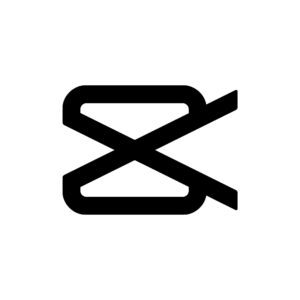Capcut Video Editor Guide
In the ever-evolving landscape of content creation, video editing has become an essential skill for individuals and businesses alike. Whether you’re a budding YouTuber, a social media influencer, or someone looking to share memorable moments with friends and family, the right video editing tool can make all the difference. One such tool that has gained popularity for its user-friendly interface and powerful features is CapCut, In this comprehensive guide, we will delve into the world of video editing using CapCut Video Editor, exploring its various features and providing step-by-step instructions to help you create stunning videos.
Chapter 1: Introduction to CapCut Video Editor
1.1 What is CapCut Video Editor?
CapCut Video Editor is a versatile video editing application developed by ByteDance, the same company behind TikTok. It offers a range of features suitable for both beginners and advanced users, making it a popular choice for mobile video editing.
1.2 Why Choose CapCut Video Editor?
– User-friendly interface: CapCut Video Editor is designed with simplicity in mind, making it accessible to users with varying levels of editing experience.
– Powerful editing tools: Despite its user-friendly interface, CapCut Video Editor provides a robust set of editing tools, allowing users to enhance their videos with professional-looking effects.
– Integration with popular platforms: CapCut Video seamlessly integrates with social media platforms, making it easy to share your creations with the world.
Chapter 2: Getting Started with CapCut Video Editor
2.1 Download and Installation
To begin your video editing journey with CapCut Video Editor, you’ll need to download and install the application on your mobile device. It’s available for both iOS and Android platforms.
2.2 Interface Overview
Familiarize yourself with CapCut’s interface, which includes the timeline, editing tools, and preview window. Understanding the layout will significantly streamline your editing process.
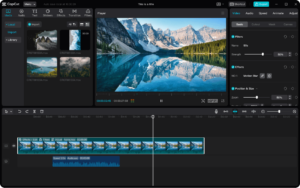
Chapter 3: Importing and Organizing Footage
3.1 Importing Media
Learn how to import your video clips, images, and audio files into CapCut Video Editor. Explore the various ways you can add media to your project, from your device’s library to cloud storage.
3.2 Organizing Your Timeline
Efficiently organize your timeline by arranging clips, cutting unwanted segments, and ensuring a smooth flow for your video. CapCut’s drag-and-drop functionality makes this process intuitive.
Chapter 4: Basic Editing Techniques
4.1 Trimming and Cutting
Master the art of trimming and cutting clips to remove unnecessary content and create a more concise and engaging video.
4.2 Adding Transitions
Explore CapCut’s transition options to seamlessly blend different clips, enhancing the overall visual appeal of your video.
4.3 Incorporating Text and Titles
Learn how to add text overlays and titles to convey information, set the mood, or highlight specific moments within your video.
Chapter 5: Advanced Editing Features
5.1 Filters and Effects
Dive into CapCut’s extensive library of filters and effects, allowing you to enhance the visual aesthetics of your video and create a unique style.
5.2 Speed Adjustment
Experiment with speed adjustments to create dynamic and captivating sequences. Whether it’s slow-motion for emphasis or fast-forward for a comedic effect, CapCut Video Editor provides the tools you need.
5.3 Audio Editing
Explore CapCut’s audio editing capabilities, including adjusting volume levels, adding background music, and incorporating sound effects to enhance the overall audio experience.
Chapter 6: Fine-Tuning and Polishing
6.1 Color Correction
Delve into color correction tools to ensure consistency and enhance the visual appeal of your video. Adjust brightness, contrast, saturation, and more.
6.2 Stabilization
CapCut Video Editor offers stabilization features to smooth out shaky footage, resulting in a more professional-looking final product.
6.3 Exporting Your Project+
Understand the various export options available in CapCut Video, ensuring your video is optimized for different platforms and devices.
Chapter 7: Tips and Tricks for Efficient Editing
7.1 Keyboard Shortcuts
Discover time-saving keyboard shortcuts to navigate through CapCut’s features and execute commands more efficiently.
7.2 Utilizing Templates
CapCut Video Editor provides pre-designed templates that can serve as a starting point for your projects. Learn how to customize these templates to fit your unique style.
7.3 Regularly Save Your Project
Avoid losing your progress by frequently saving your project. CapCut’s autosave feature ensures that your work is preserved, even in the event of an unexpected interruption.
Chapter 8: Troubleshooting Common Issues
8.1 Lag and Performance Issues
Address common performance issues such as lag and slow rendering by optimizing your device’s settings and adjusting CapCut’s preferences.
8.2 Exporting Problems
Troubleshoot export-related problems and ensure your video is exported in the desired format and quality.
Chapter 9: Community and Resources
9.1 Joining the CapCut Community
Connect with fellow CapCut users, share your work, and seek inspiration within the CapCut community on social media platforms.
9.2 Online Tutorials and Forums
Explore online tutorials and forums where experienced users share tips, tricks, and advanced techniques for getting the most out of CapCut Video Editor.
Some Important And Rare Features of Capcut.
1.AI-driven Editing:
– Utilizing artificial intelligence for automatic scene recognition, content suggestion, or even automatic editing can be a unique and powerful feature.
2.Real-time Collaboration:
– A feature that allows multiple users to collaborate on the same project in real-time can be rare and valuable for teams working on video content together.
3.Immersive Effects and Filters:
– Offering a wide range of unique and high-quality video effects and filters that go beyond the standard options available in most editing tools.
4.360-Degree Video Editing:
– Support for editing 360-degree videos, allowing creators to explore immersive and interactive storytelling.
5.Advanced Audio Editing:
– Sophisticated audio editing capabilities, including features like AI-based noise reduction, multi-track audio editing, or unique audio effects.
6.Gesture-based Controls:
– Integration of gesture-based controls for tasks like cutting, trimming, or adding effects, providing a more intuitive and interactive editing experience.
7.Blockchain Integration for Copyright Protection:
– Implementing blockchain technology to track and protect intellectual property rights, providing a secure environment for content creators.
8.Augmented Reality Elements:
– Incorporating augmented reality elements that users can seamlessly add to their videos for a creative and futuristic touch.
9.Auto-Subtitle Generation with Language Translation:
– Automatically generating subtitles and providing the ability to translate them into multiple languages.
10.Dynamic Video Templates:
– Offering dynamic and customizable video templates that adapt to different content styles, making it easier for creators to achieve a professional look.
As you embark on your video editing journey with CapCut, remember that practice makes perfect. Experiment with different features, explore your creativity, and don’t be afraid to push the boundaries of your editing skills. With the knowledge gained from this comprehensive guide, you’re well on your way to creating captivating and professional-looking videos that will leave a lasting impression on your audience. Thanks a Lot Regards Indian Editor. Happy Editing!